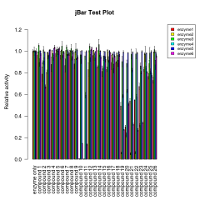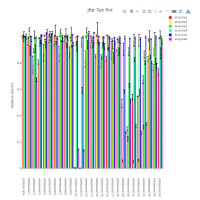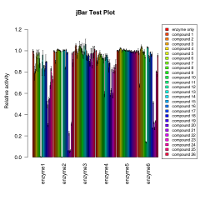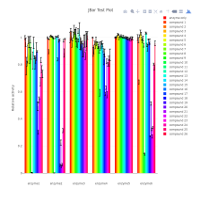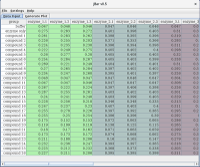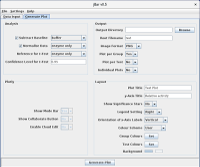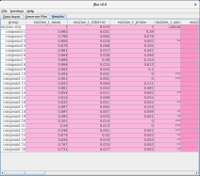jBar is a Java GUI that allows the user to customise an included script for R. The scripted R pipeline calculates means and standard errors/deviations for replicates of numerical data collected in dependence of two variables, and presents the results in form of bar graphs. A two-sided Student’s t-test is carried out against a user-selected reference and p-values are calculated. The user can enter the data conveniently through the built-in spreadsheet and configure the R pipeline in the GUI. The configured R script is written into a file and then executed. Bar graphs can be generated as static PNG, PDF or SVG files as well as interactive Plotly HTML widgets.
This software has been designed as an analysis pipeline that calculates means and standard errors of replicate data collected in dependence of two variables (group and test). Additionally:
The GUI is available in English, French and German.
- one of the groups can be selected as a baseline to be subtracted
- one of the groups can be selected as reference for normalisation
- one of the groups can be selected as reference for Student’s t-test.
- R’s barplot function to generate PNG, PDF or SVG files
- the plotly package to produce HTML widgets.
The GUI is available in English, French and German.
Bar graph per group
Bar graph per test
Data Input
Generate Plot
Results
In order to assess the effects of potential inhibitors on the activity of an enzyme, a biochemical assay is carried out in the absence and presence of various compounds; this variation is captured by the group variable. The enzymes being tested are captured by the test variable. Each test is carried out with technical repeats (e.g. in triplicate: test.1, test.2, test.3).
For analysis of this data model, the following steps will be carried out:
- If selected by the user (Subtract Baseline), the mean of the baseline group for each test will be subtracted from the data of that test.
- If selected by the user (Normalise Data), all groups of a particular test will be normalised with respect to the reference of that test.
- For each set of replica of a particular test, the mean and standard error of the mean will be calculated.
- For each test, a two-sided Student t-test (95% confidence level) is done against the reference group (Reference for t-Test) and the p-value recorded.
When using this program, please cite:
Hofmann, A., Cross, M., Karow, M.A., Straub, J.H., Clemen, C.S., Eichinger, L. (2019) A convenient tool for bivariate data analysis and bar graph plotting with R. Biochem. Mol. Biol. Edu. 47, 207-210.